1. Publishable Key and Secret Key
- Follow the steps in this guide to get the values of publishable and secret keys from Stripe Dashboard.
- Go to Box Settings > Membership > Stripe Subscription API and paste these values.
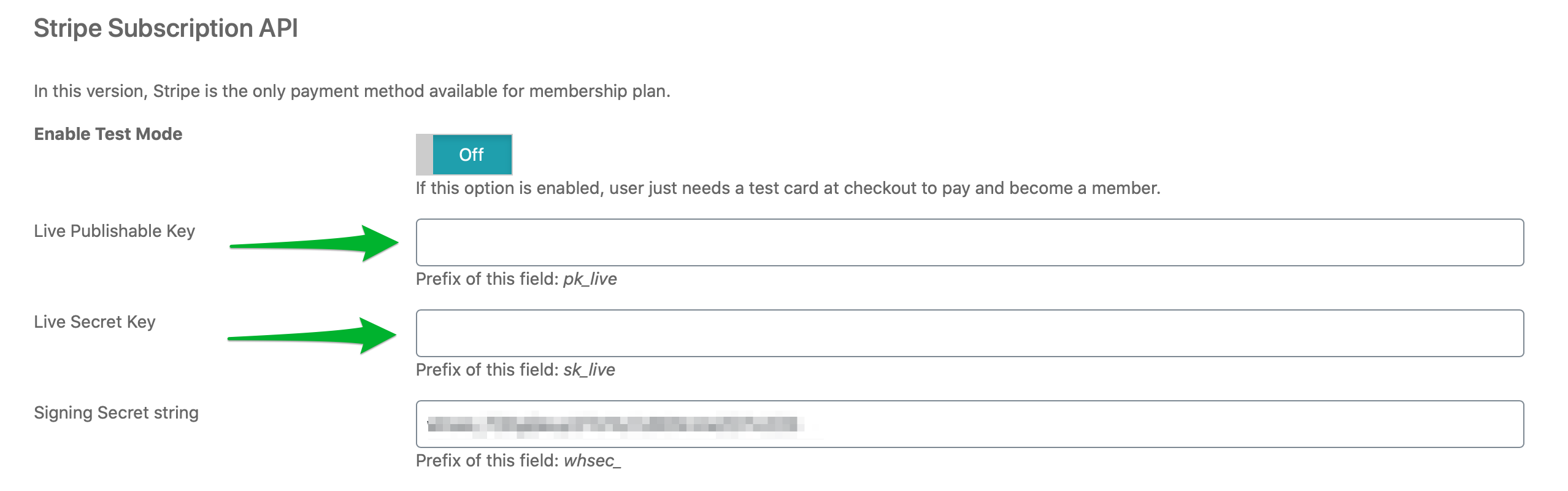
2. Signing Secret String
- Log in to your Stripe Dashboard
- Navigate to Developers on the left menu bar
- Select Webhooks
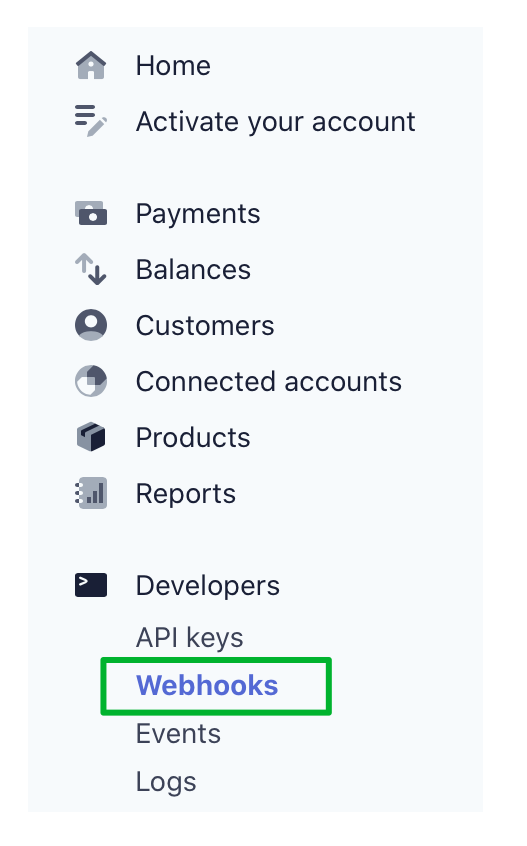
- Click on the “Add Endpoint” button on the top right part of the page

- At endpoint URL field, paste your freelance website URL
- At event field, add “Customer” events, and then add “Invoice” events.
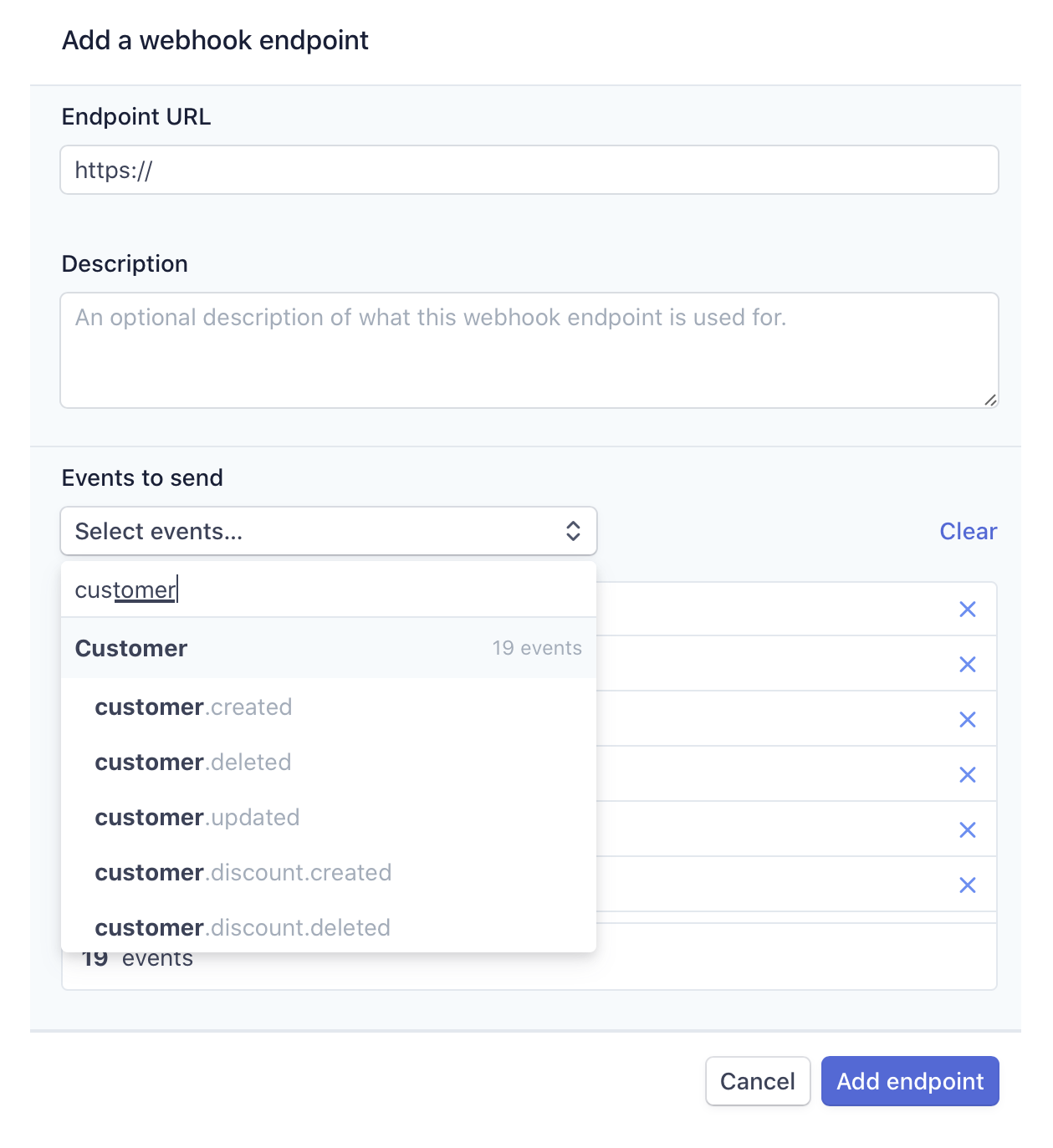
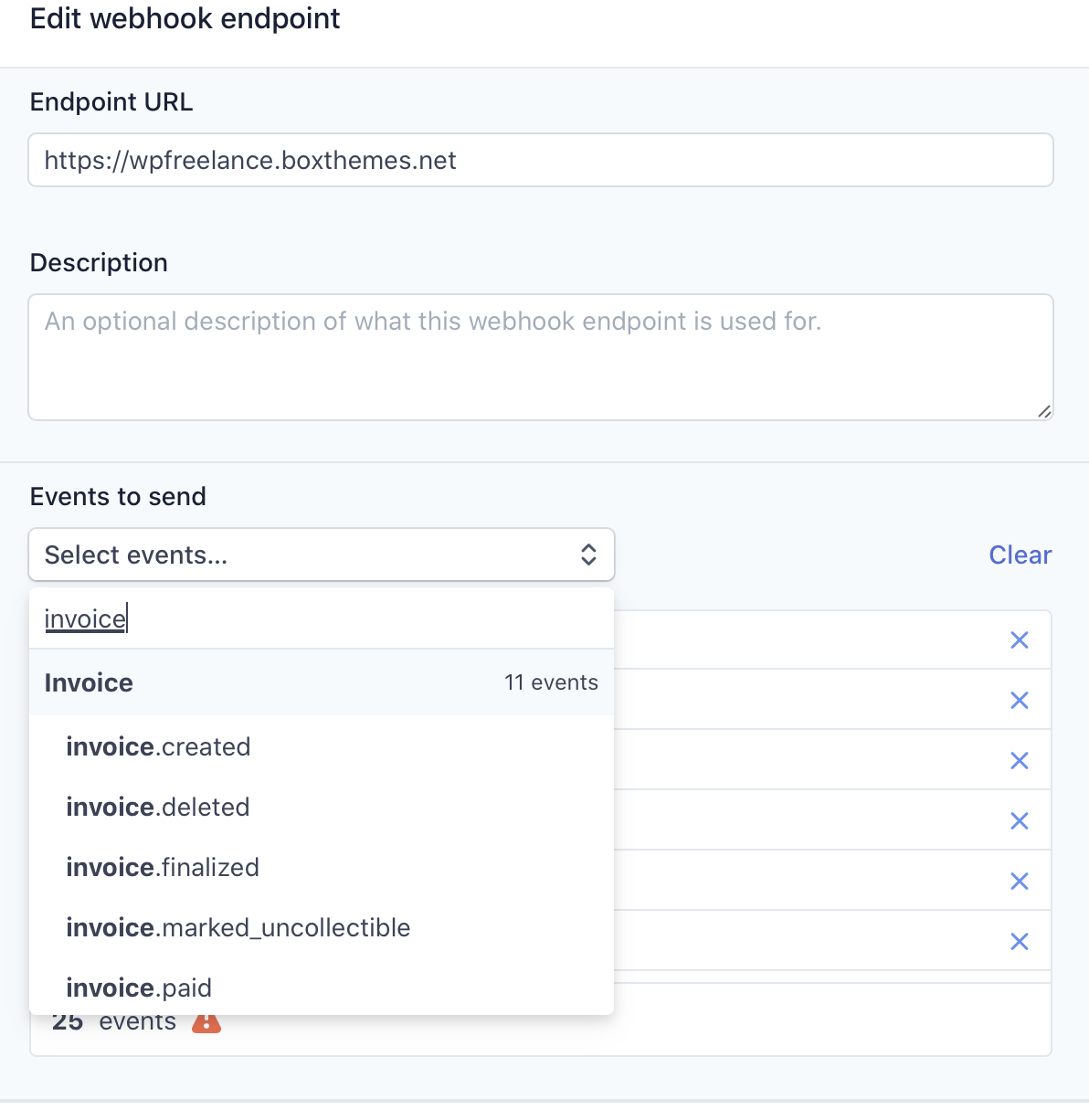
- Click the “Add Endpoint” button.
- After the endpoint is created, scroll to the Signing secret section, click to reveal the signing secret, then copy it and paste in BoxThemes Dashboard.

3. Test The Payment
To test this payment method in your membership plan, following these steps:
- Toggle the button to enable test mode.
- Refresh the page.
- Navigate to Box Settings > Payment Gateways > Stripe > Setup and copy the test publishable key and test secret key values. If you haven’t set up Stripe payment gateway, read this guide for instructions.
- Go back to Box Settings > Membership > Stripe Subscription API and paste these values.
Leave A Comment?