To be able to use PayFast on your freelance marketplace website, you’ll need to enable this payment gateway in Admin Dashboard and get PayFast Merchant ID and Key.
1. Enable PayFast in WPFreelance Theme
In Admin Dashboard, go to Box Settings > Payment Gateway. Toggle the button to enable PayFast, then click on “Setup” button to open PayFast setup page.

2. Get Live Merchant ID and Merchant Keys
- First, create a PayFast account at https://www.payfast.co.za/registration
- Verify your account, which takes approximately 2 business days.
- When your account is verified, log in to your PayFast Dashboard, your Merchant ID and Key can be found on the homepage of the Dashboard.
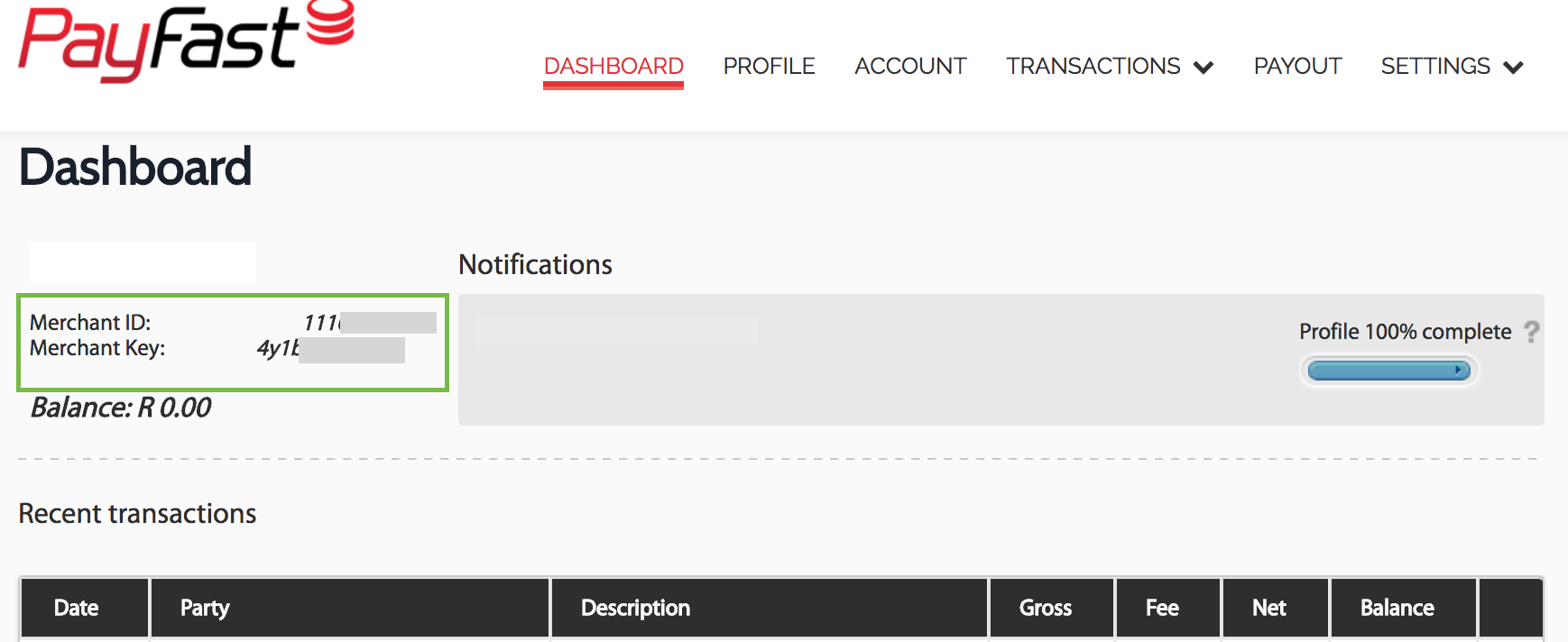
Your Merchant ID and Key can also be found in Settings > Integration.
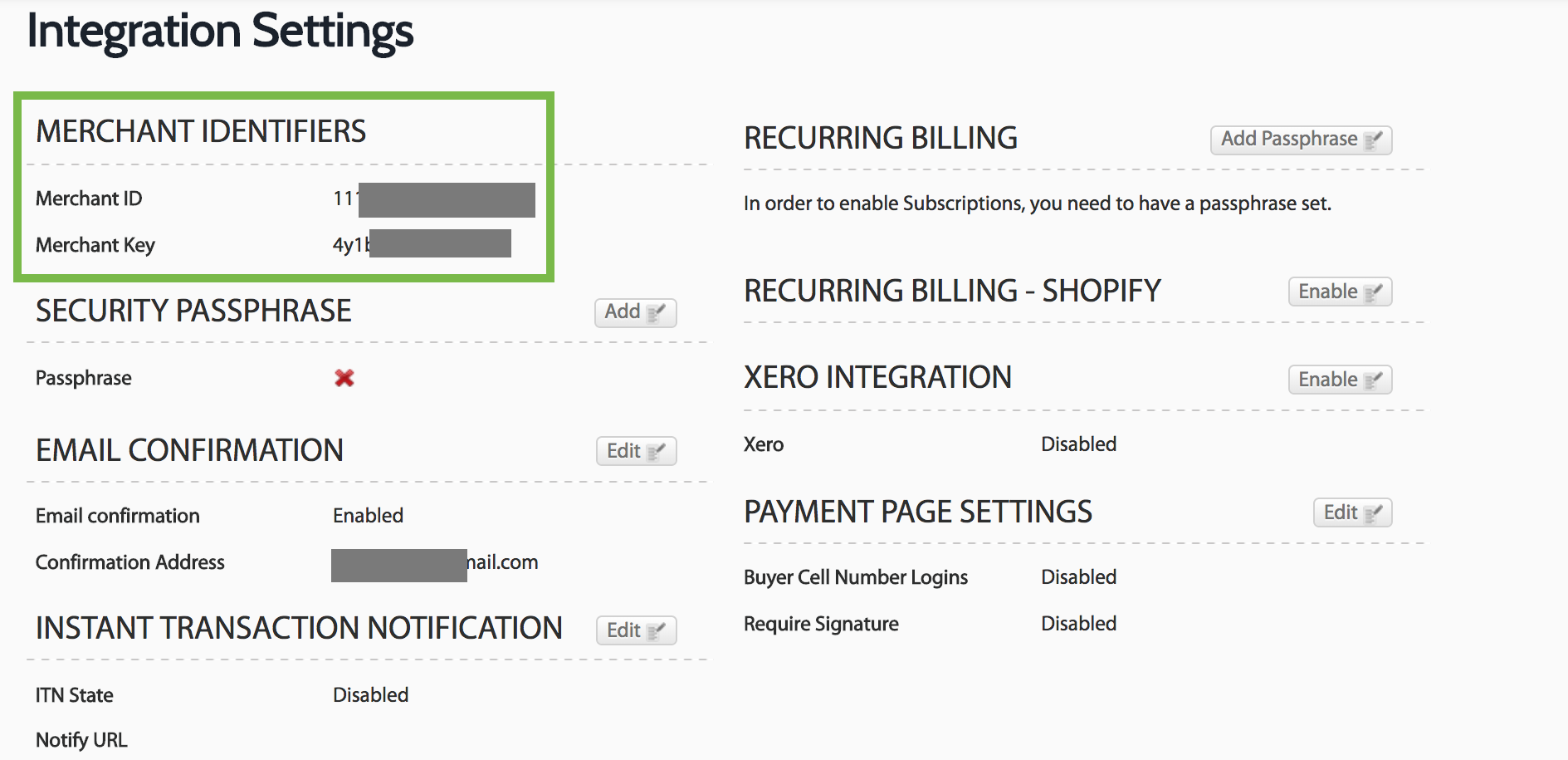
- Copy this Merchant ID and Merchant Key and paste them in WPFreelance Theme.
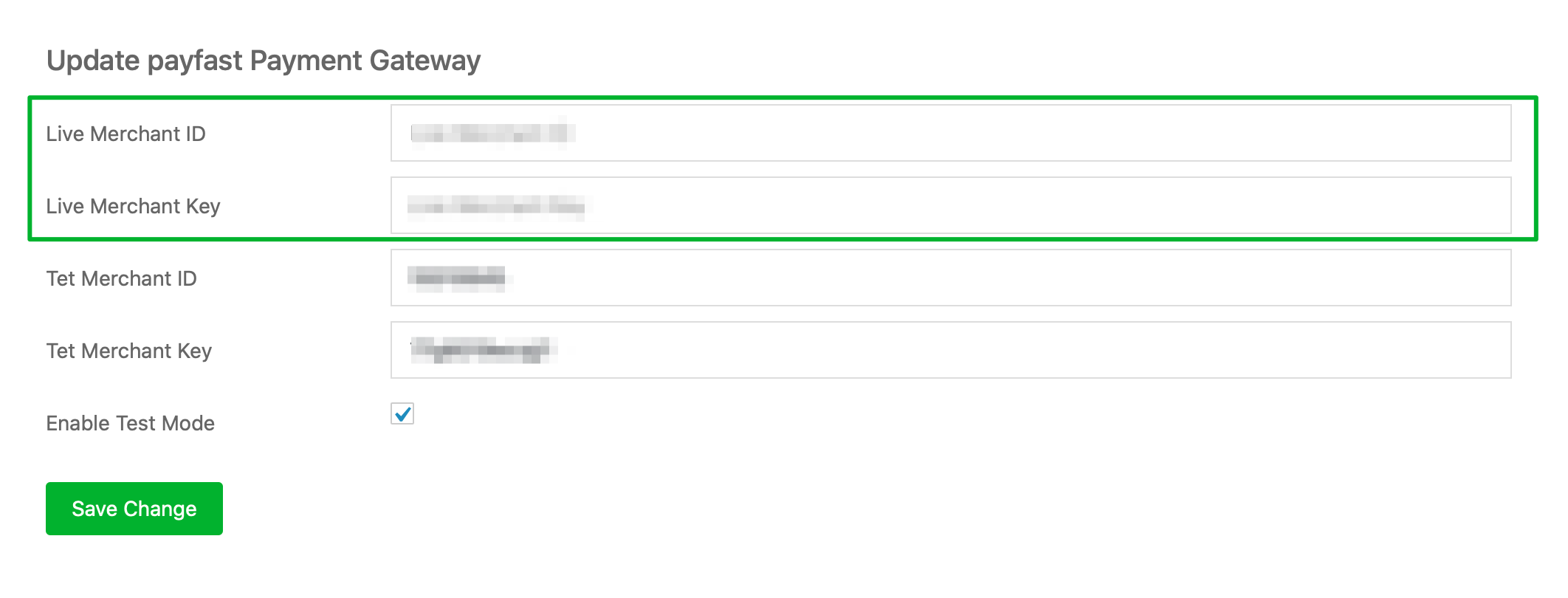
- Finally, click on Save Change to save your settings.
** Get Test Merchant ID and Merchant Keys:
If you want to test this payment method before taking the live site:
- Go to PayFast sandbox at https://sandbox.payfast.co.za and insert the email you’re going to use for testing.
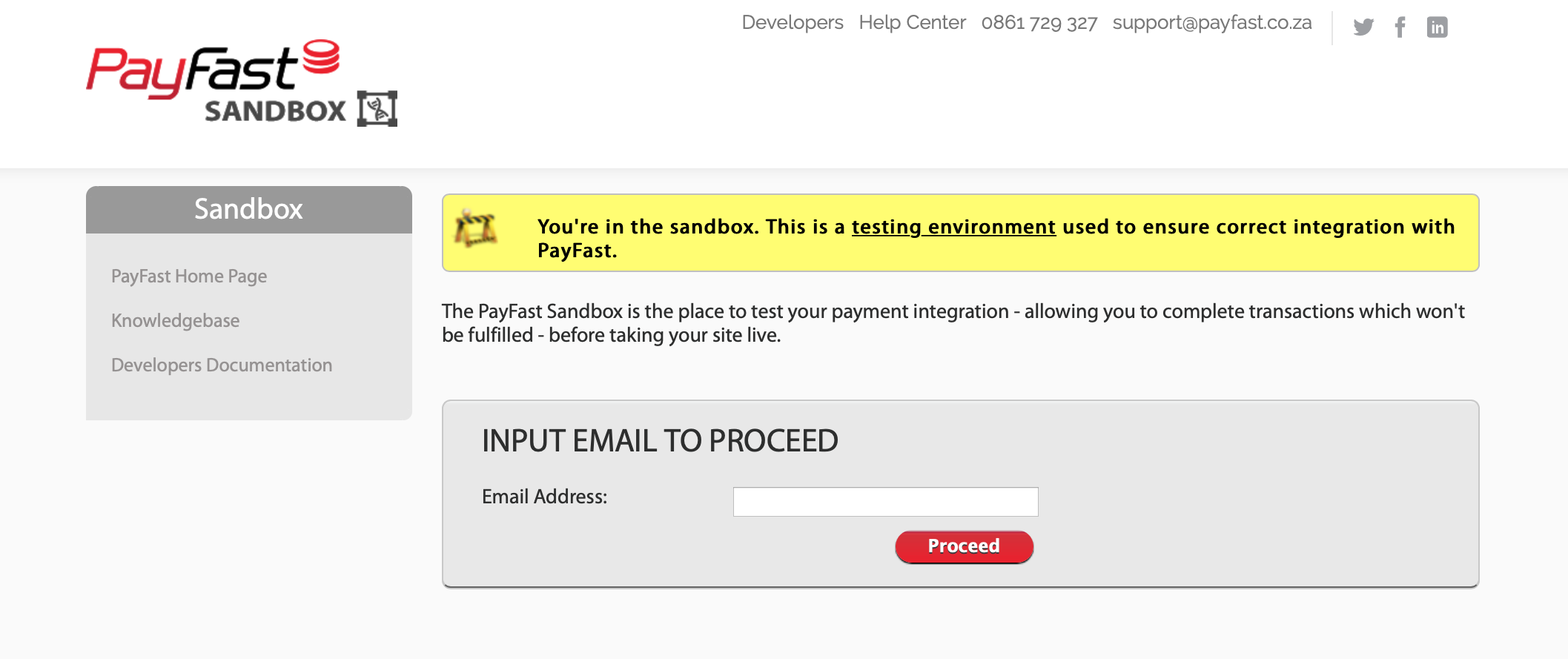
- After that, you will see the Merchant ID and Merchant Key used for testing.
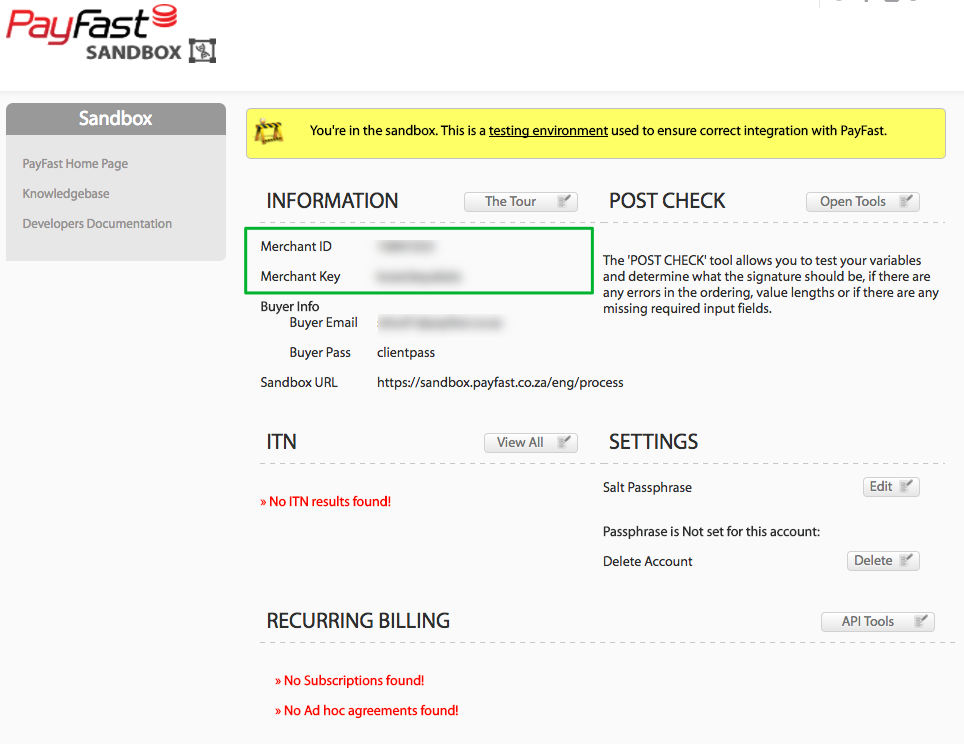
- Copy these keys and paste them in appropriate fields in WPFreelance Theme and tick the box to enable test mode.
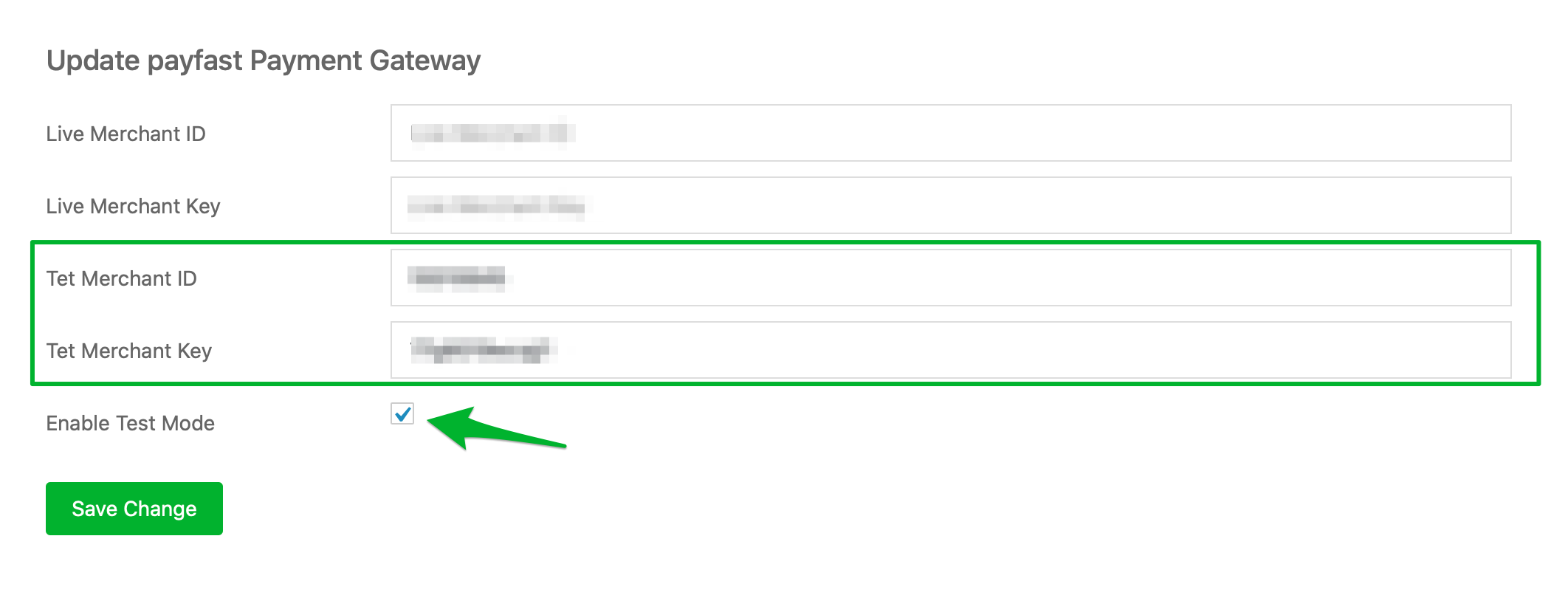
- Click Save Change to save the settings and get ready to test PayFast on your site.
* PayFast is a leading online payment processing solution for individuals, NPOs and businesses of all sizes in South Africa. Learn more about PayFast at https://www.payfast.co.za/
Leave A Comment?