This tutorial will guide you through steps to add Paystack as a payment gateway on your freelance website.
1. Enable Paystack in WPFreelance Theme
In Admin Dashboard, go to Box Settings > Payment Gateway and enable Paystack.

2. Get API keys
Next, click on “Setup” button to access the API Keys page. To enable Paystack payment gateway, you’ll need to insert live public and live secret keys, and the same key pair but in test mode if you want to test this payment method before going live.

To have Paystack API keys, first create a Paystack account at https://dashboard.paystack.co/#/signup
After that, log in to your Paystack dashboard, on the left menu, navigate to Settings and choose the tab API Keys & Webhooks. Test secret key and public key will appear.
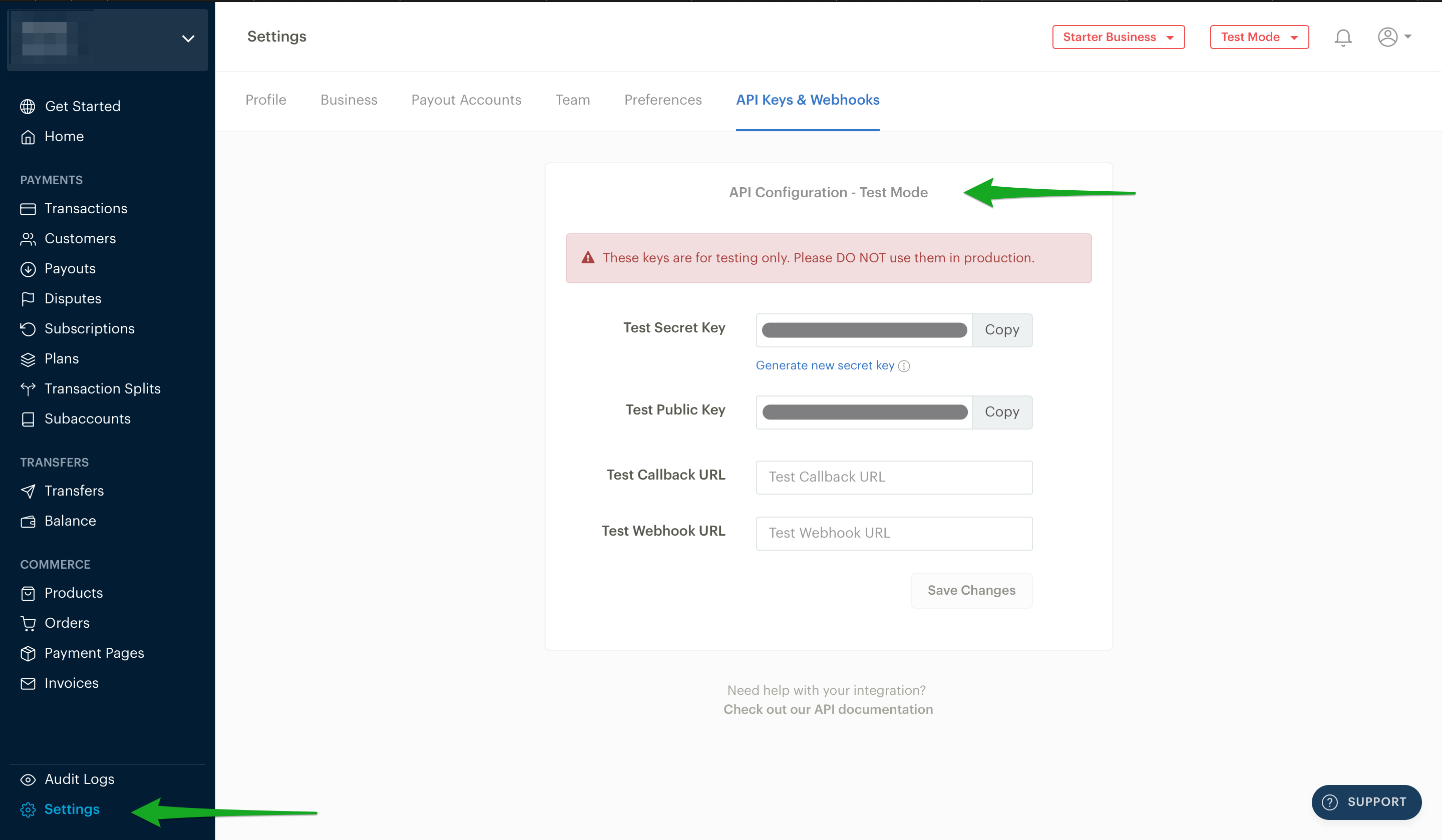
Secret and public keys in live mode can also be found in Settings > API Keys & Webhooks. Note that you can only switch to Live Mode after your account has been activated.
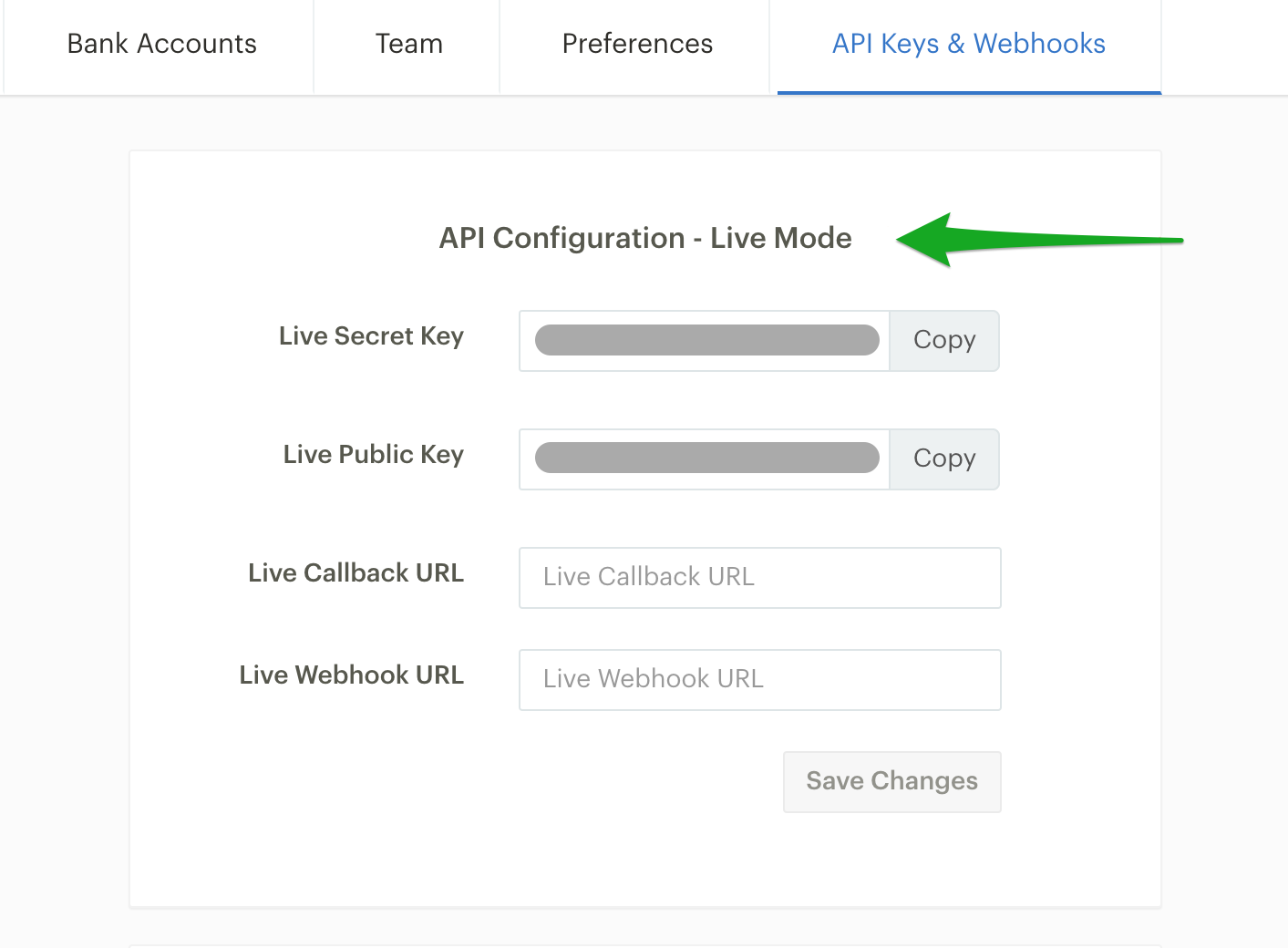
Copy these keys and paste them in WPFreelance Theme Admin Dashboard.
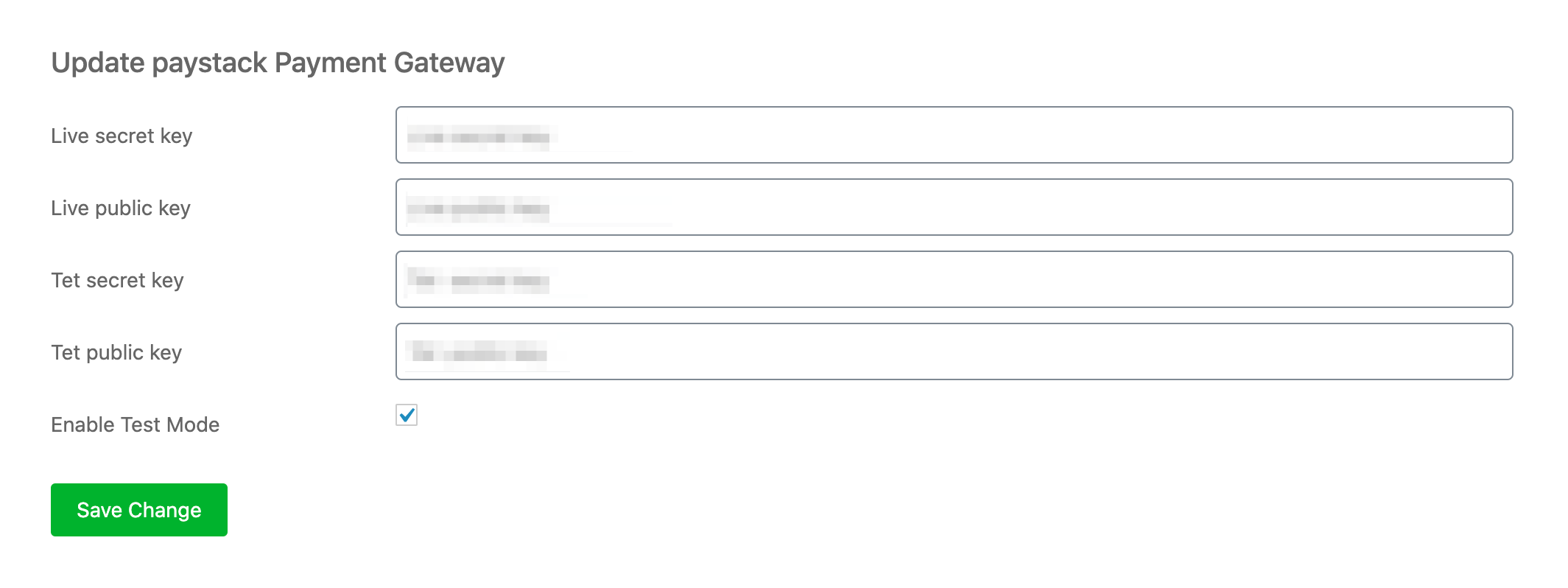
Finally, click on Save Change to save your settings.
* Paystack allows businesses in Nigeria to accept online payments from anyone, anywhere in the world. You can read more about this payment method at https://paystack.com.
Leave A Comment?