Theme options offers you various settings that give you total control of your site such as account settings, payment gateways, email settings and so much more.
WPFreelance Theme Options can be accessed in your Admin Dashboard at Box Settings.
General Settings
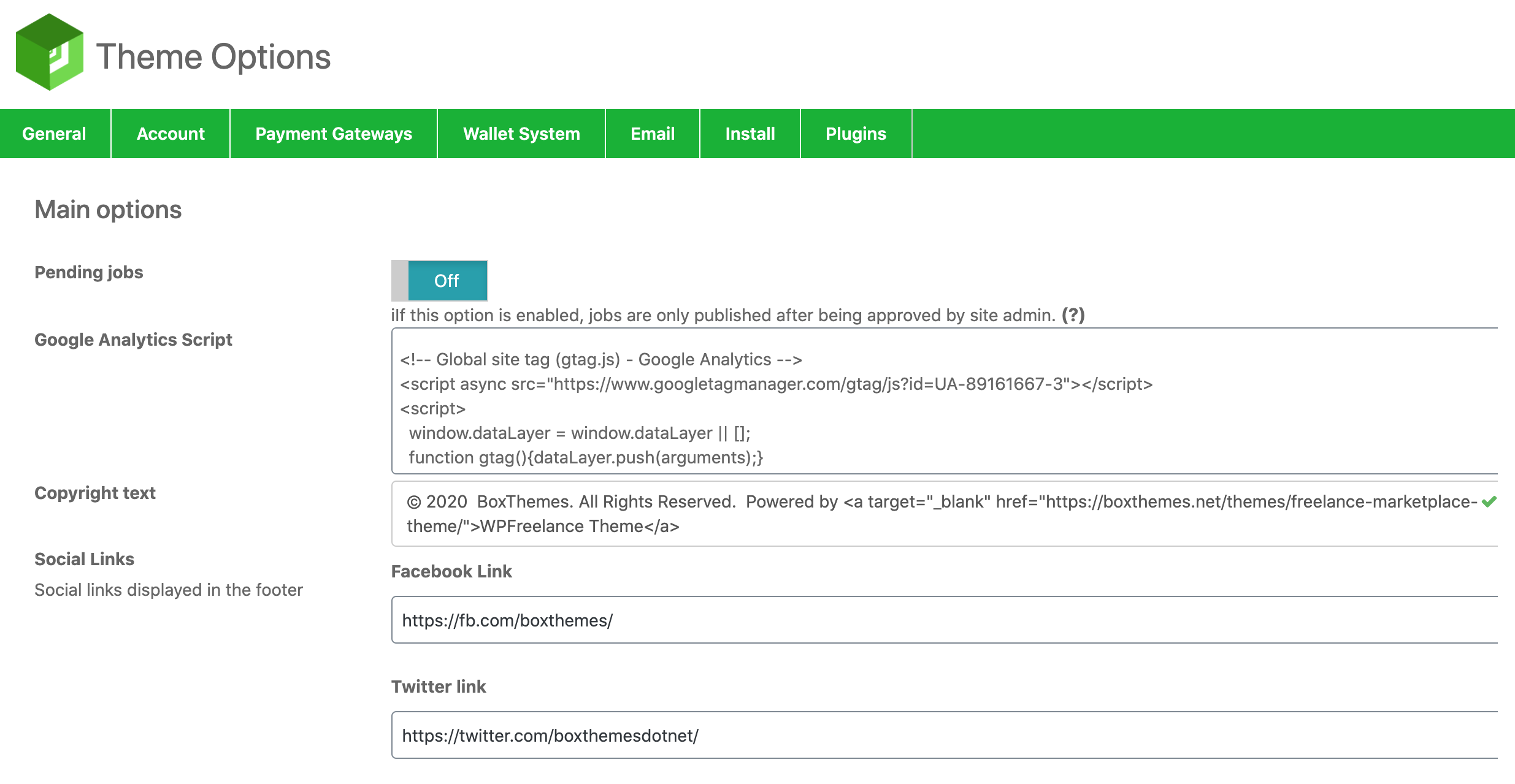
Pending Jobs
If this option is enabled, all projects will be in pending status until admin approves them to appear on the website.
Google Analytics Script
This is where you paste Google Analytics script into your site to enable tracking.
Copyright Text
This is where you can edit the copyright text which will appear at the bottom of your site.
Social Links
Your social media networks are displayed in the footer section. Here you can paste the links to your social channels.
Social Login
Social login allows users to access your site using their social accounts. You can decide to whether to enable this option and if you decide to turn it on, add the ID here to make it work.
Google Map API
Google Maps requires a valid API Key to function on your site. Create the API Key and then add it to this section to allow you to gather data like geo locations, latitudes, longitudes, etc. of users.
Google Captcha
reCAPTCHA is a provider of human verification systems owned by Google at helps protect websites from spam and abuse. To apply this function to your site, hit the Enable button, add the site key and secret key, and then add the value of the language code you wish to use.
Account
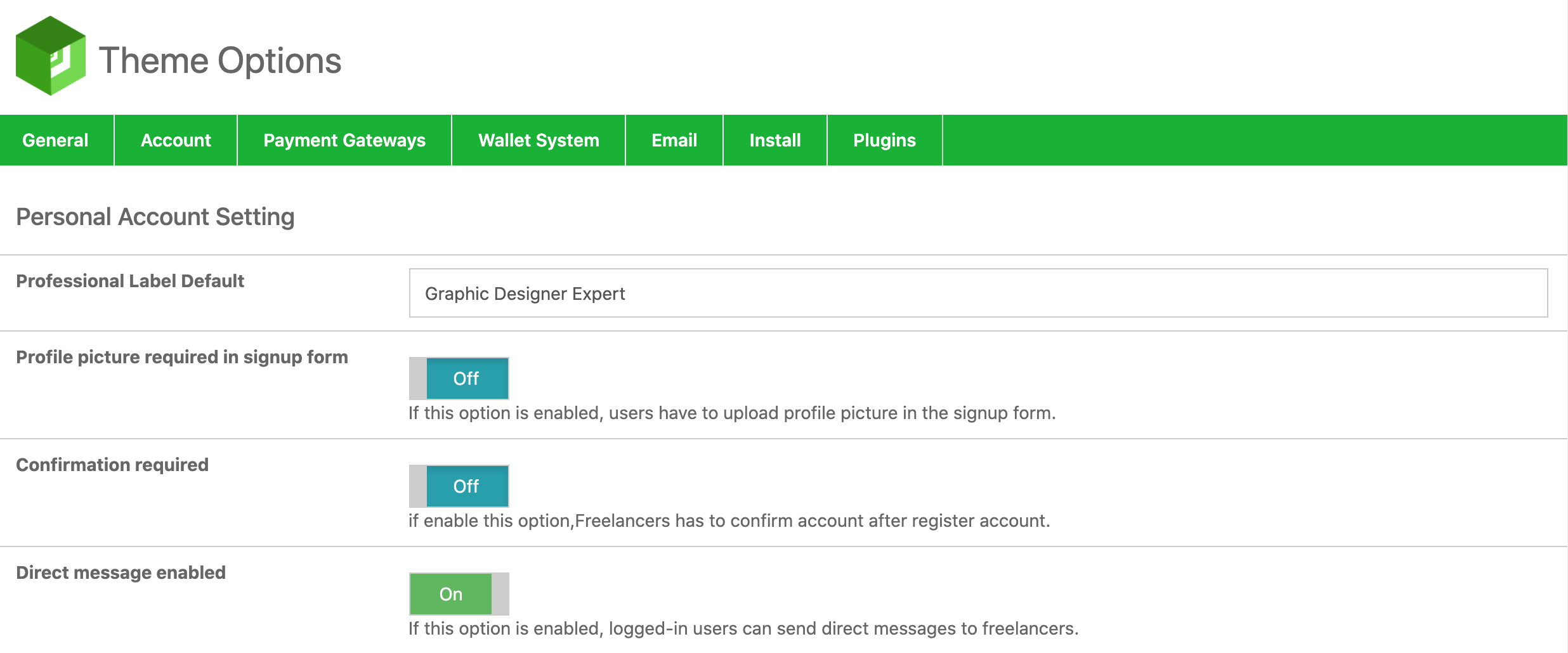
Professional Default Label
When setting up the profile, the freelancer will be asked to show their professional title. However, if you haven’t done so, a default title will be used.
Profile Picture Required In Signup Form
This option will require all users on your site to include their avatars in the signup process.
Confirmation Required
Turning on Confirmation will add one more step to the signup process. After the registration form is filled, an email is sent to users’ account and they have to confirm it before being able to be active on your site.
Direct Message Enabled
This function makes it possible for any employers on site to chat with any freelancers, even when those freelancers are not working on any projects of the employers.
Payment Gateways
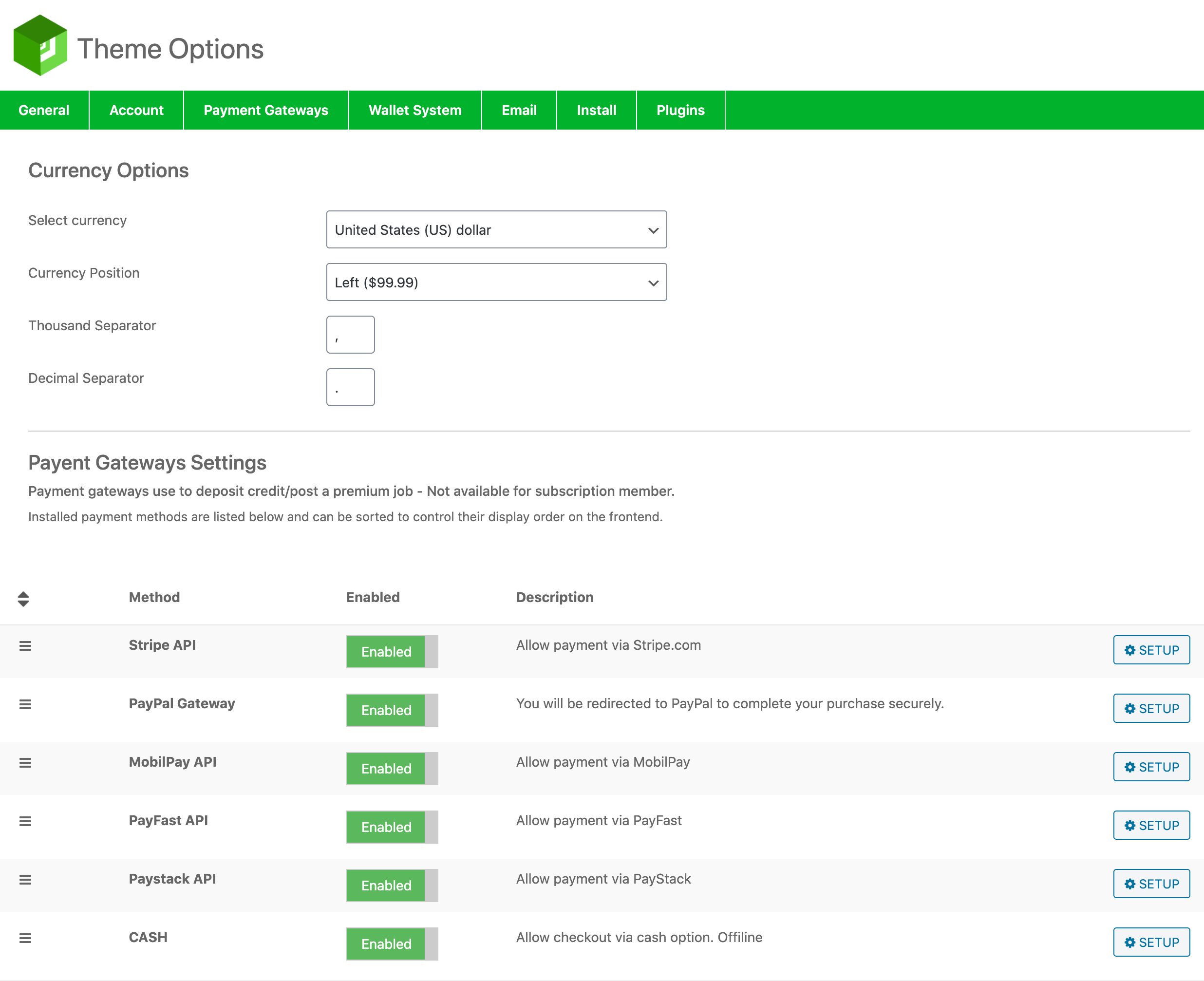
Currency Options
In this section, you can select the currency you want to use and how to want the currency symbol to be displayed.
Payment Gateways Settings
Payment gateways are an important part of online transactions, allowing users to choose the payment method of their choice. Currently, supported payment gateways on WPFreelance Theme include Stripe, PayPal, mobilPay, PayFast, Paystack, and Cash. To choose a method, press the Enable button and click on Setup for the setup process.
Wallet System
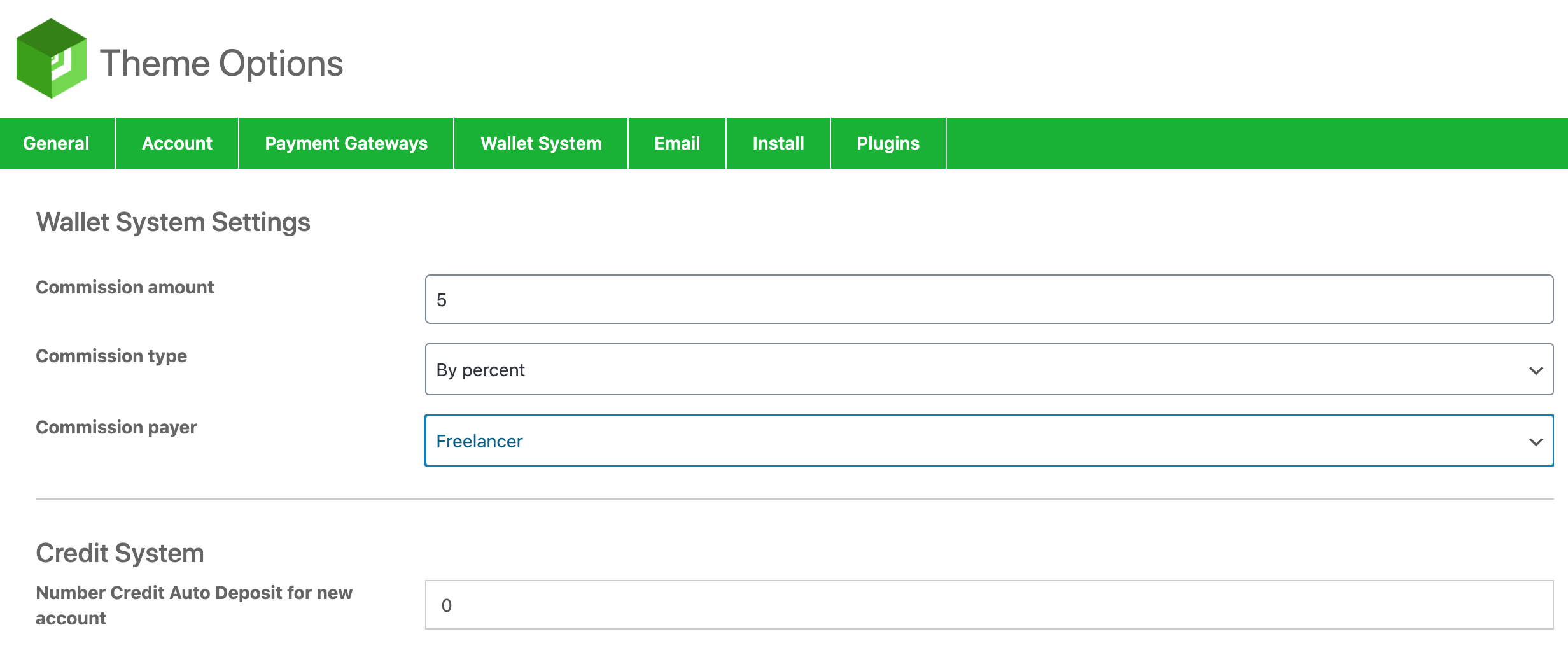
In this section, you can set the commission amount, take it as a fixed number or as the percent of the total project value, and decide who the payer is or to split 50/50 between employer and freelancer.
Besides, you can grant a number of free credits as a welcome gift to new users on your site at the Credit System section.
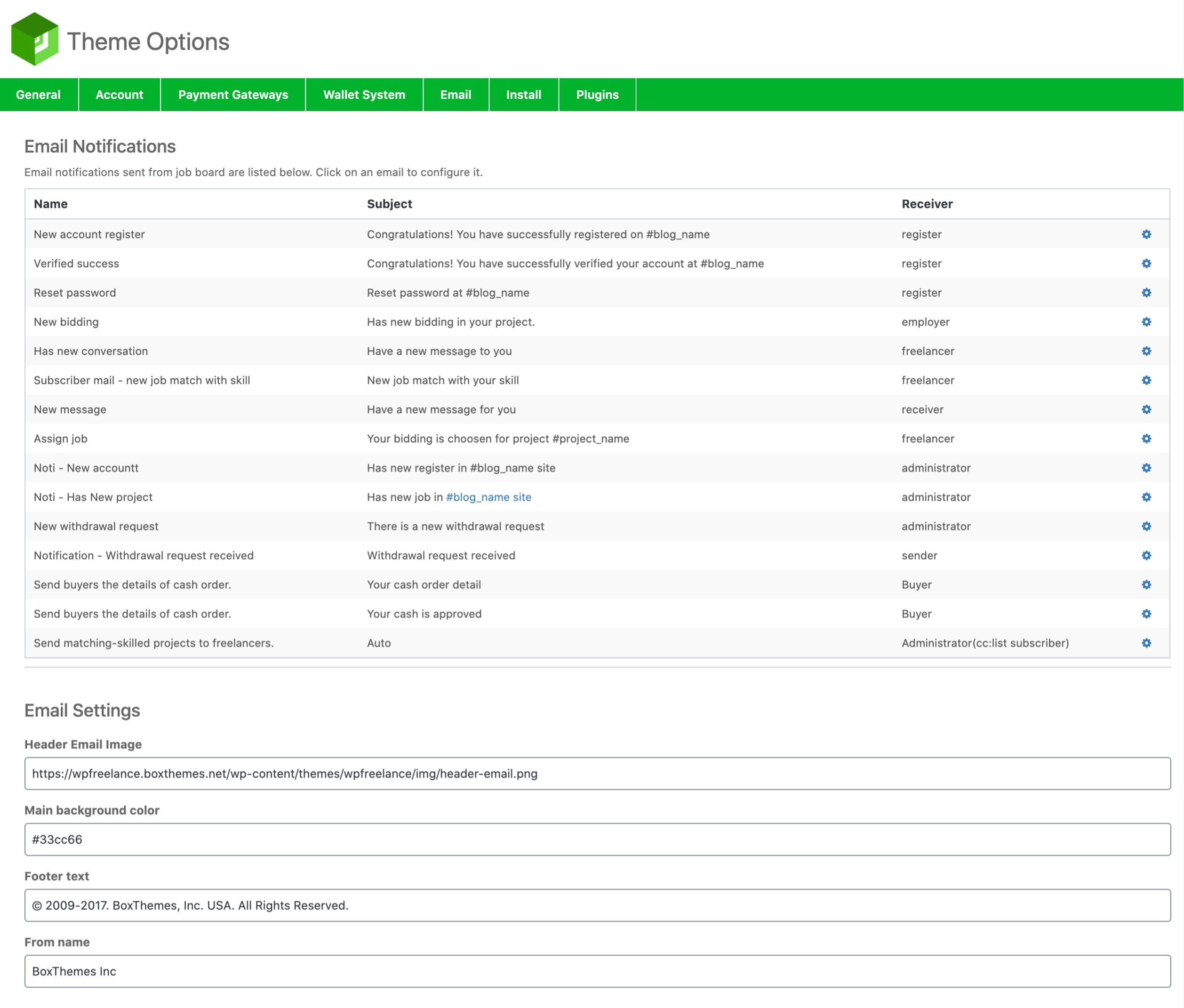
Emails sent to users will be listed here. Click on the gear icon of each email to edit its subject and content.
Besides, you can insert an image (your logo for example) at the email header, set the email background color, email footer, and modify the sender name.
Install
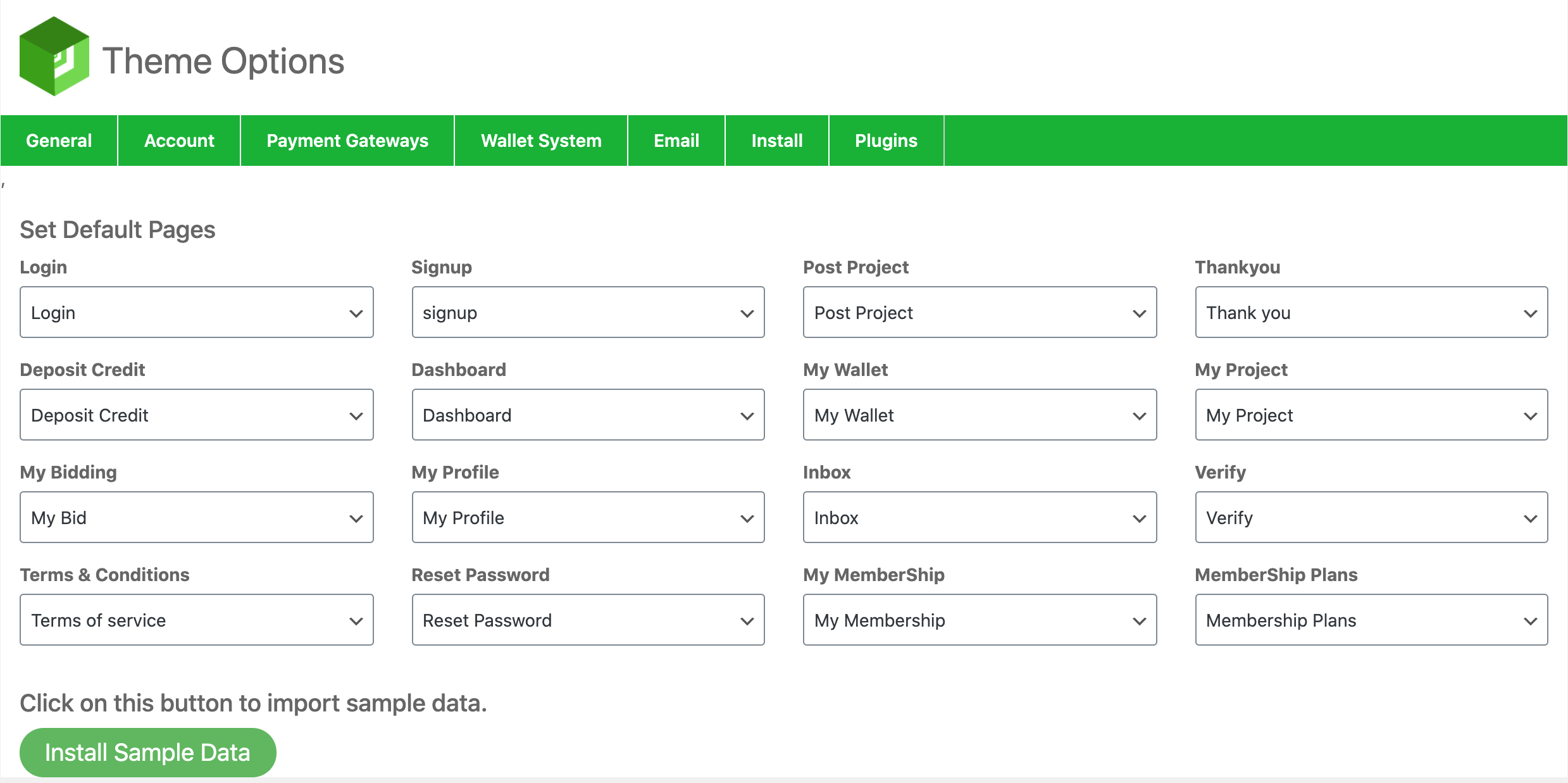
To install sample data on your site, simply click on Install Sample Data button.
Leave A Comment?