In this tutorial, you will find the main steps to set up mobilPay payment gateway in your freelance website.
1. Enable mobilPay in WPFreelance Theme
In Admin Dashboard, navigate to Box Settings, choose the tab Payment Gateway. Toggle the button to enable mobilPay, then click on “Setup” button to access the setup page.

2. Get Merchant Account ID
To retrieve the merchant account ID (XXXX-XXXX-XXXX-XXXX-XXXX):
- Log in to your Admin Area in mobilPay at https://admin.mobilpay.ro
- Add your merchant account by navigating to Admin > Seller accounts > Add (Admin – Conturi de comerciant > Adauga).
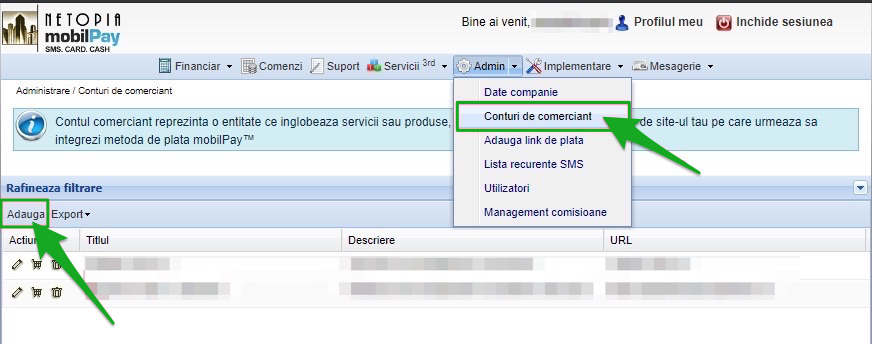
- Click on the pencil icon besides the merchant account you want to modify.
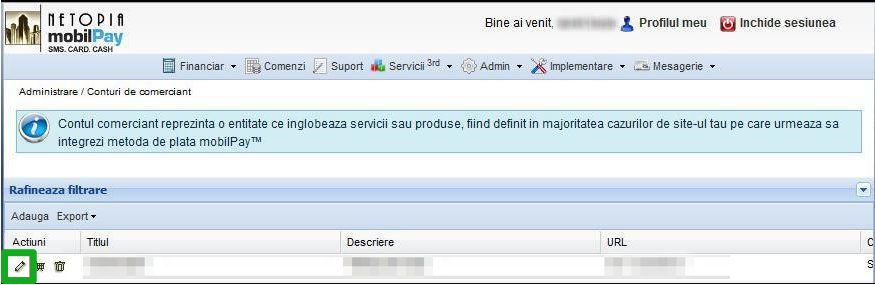
- In Merchant Account Details (Detalii cont comerciant) page, go to the Security Settings (Setari securitate) tab. In the Merchant Account Identifier (Identificator cont comerciant) section, you will find the Merchant Account ID.
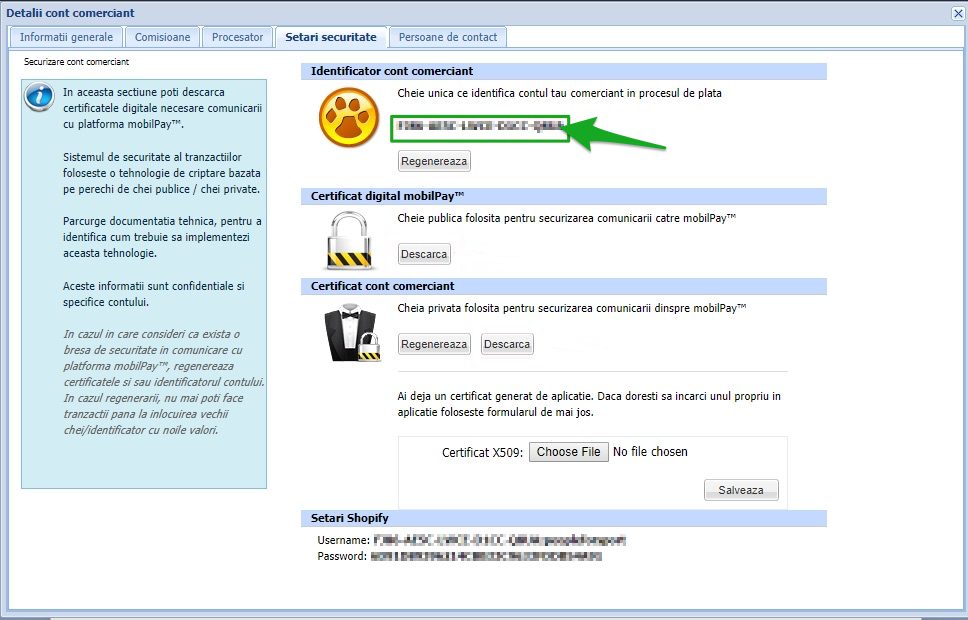
- Copy this ID and paste it in WPFreelance Theme Admin Dashboard.
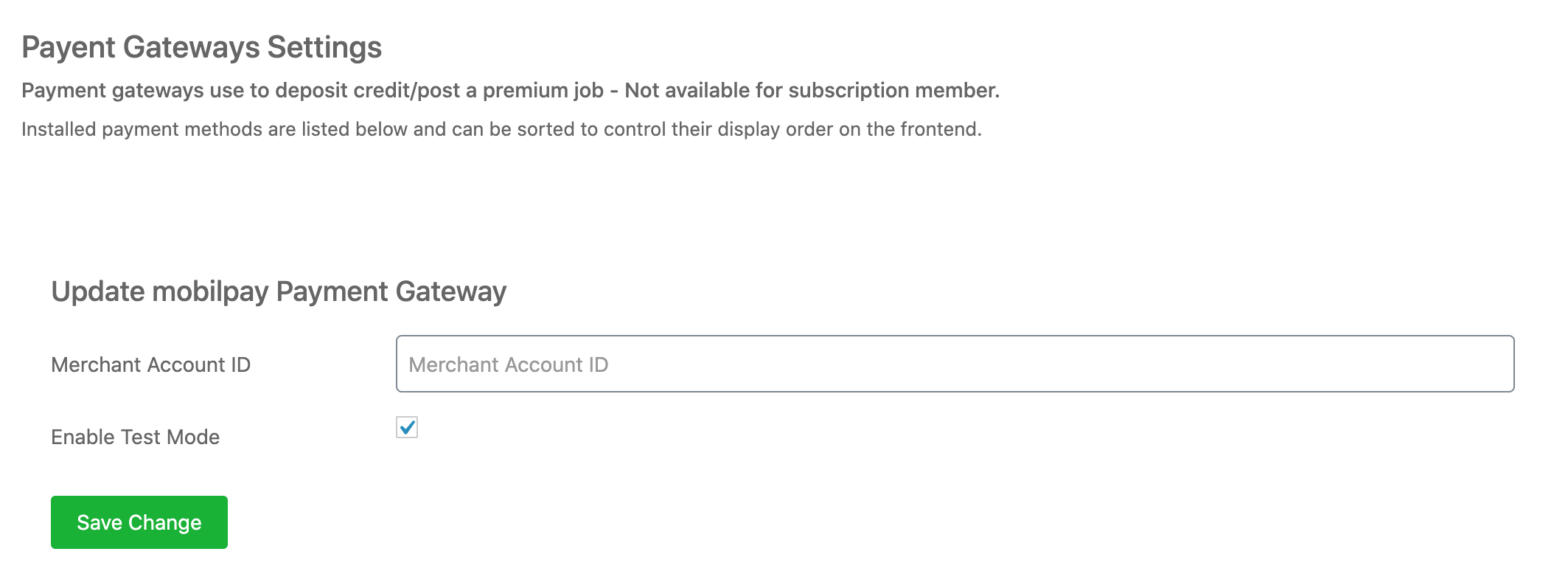
- Finally, click on Save Change to save your settings.
* MobilPay provides a safe and fast online payment solution for businesses in Romania. You can read more about this payment method at https://www.mobilpay.ro
Leave A Comment?